OS :



Version :2.38/3.3
Size :/59.57Mb
Updated :Jun 12,2022
Mar 30,2022
Mar 30,2022
Developer :2kit consulting
 Ask AI
Ask AIYou can ask
the AI some questions about the app
Based on online discussions about the app, here are three topics and corresponding questions:
1. Compatibility issues with specific TVs/ devices:
What devices is the app compatible with, and can it connect with your TV model?
2. Streaming quality and buffering:
How does the app handle buffering, and can you customize the video quality settings?
3. Content availability and pricing:
What type of content is available on the app, and are there any monthly subscription fees or in-app purchases?
Pros and Cons from users' feedback
>
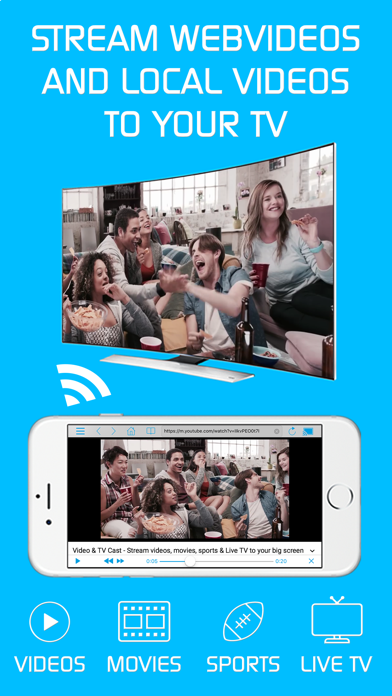
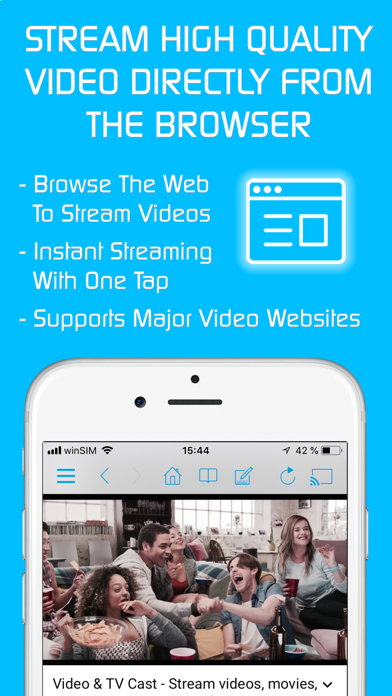
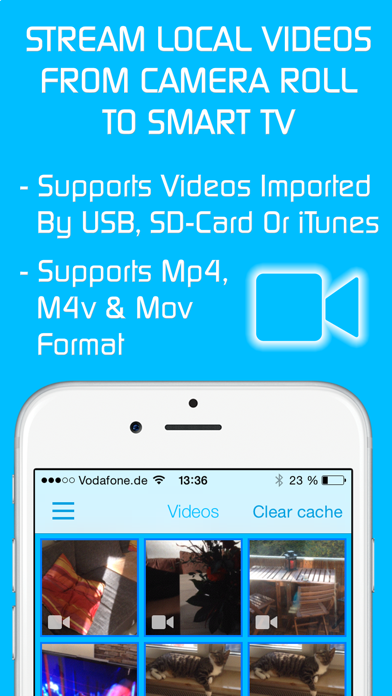
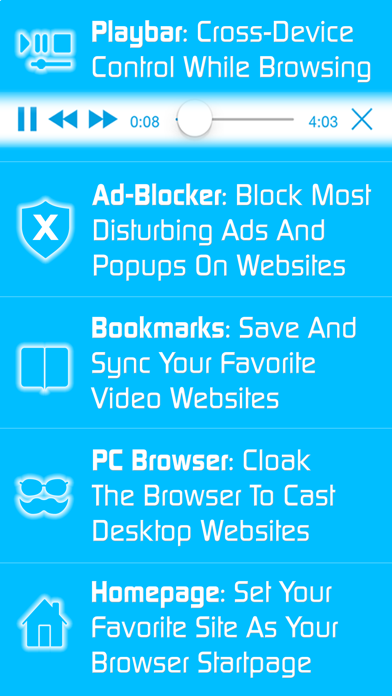
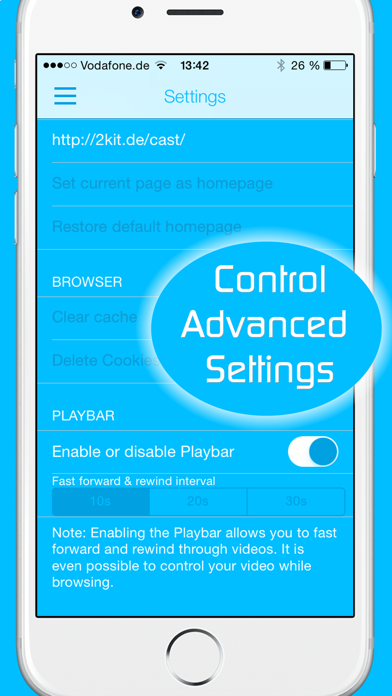
App
Survey
- Application technology innovation Does it affect the experience?
- Does the feedback of the application affect the experience?
- How much traffic the app consumes Does it affect the experience?
- The degree of memory and power consumption Does it affect the experience?
Description
Upgrade your LG TV (webOS or Netcast LG Smart TV) and to watch web-videos, online-movies, livestreams and live-tv shows directly on your biggest screen with the no#1 web video streamer. No additional streaming box required.
>>> VIDEO & TV CAST vs. MIRACAST
Video & TV Cast has some big advantages compared to Miracast screen mirroring:
MULTI-TASKING: You can close the app while casting! Your phone can even be shut down, pr you can do a phone call, text a message or prepare the next video in the browser while casting.
FULL HD: Casting in Full HD is possible even on Android devices with low screen resolution. Miracast is restricted to the resolution of your Android device.
LESS WIFI-USAGE: Because with Video & TV Cast only the LG TV loads the video during casting. When using Miracast all videos are routed through your phone.
DEVICE SUPPORT: Video & TV Cast works on all Android devices. Miracast does not.
>>> IMPORTANT NOTES FOR APP USAGE, PLEASE READ
With Video & TV Cast you can browse through the web and stream any web-video, online-movie, livestream or live-tv show you want on your LG Smart TV. Just navigate to your favorite website and send the embedded video with a single tap to your LG TV. The discovered video will be shown below the browser. A tap on the video link will send it to your LG TV immediately.
* To enable video casting please open the LG App Store (LG Smart World / LG Content Store) on your TV, search for 'TV Cast' and install the free companion app.
* Please enter the ip-address of your Android device by using the number pad and up/down/left/right keys on your TV Remote or scroll wheel on your Magic Remote.
* NOT SUPPORTED Videos: Third party apps, Flash video, Google Play movies, Netflix, Amazon and HBO and other DRM protected videos web-videos, online-movies, livestreams and live-tv shows.
* Please test your websites and videos in the free edition! If casting fails, upgrading will NOT make it work magically.
* To play video files directly on LG just paste the full video-url in the browser address bar.
* Sometimes it is necessary to play the video on your Android device before the videolink gets detected.
* If the connection does not work, please try to restart your Android device, LG TV and wifi router.
* If a specific web-video, online-movie, livestream or live-tv show does not cast, please check our FAQ or get support via Twitter @videotvcast or by Email to info@video-tv-cast.com. We will help you as soon as possible. Leaving negative Play Store reviews without any information about your issue will not give us a chance to help you.
* Refunds: Only within 24 hours after purchase. Please submit the Google Purchase ID.
>>> QUICK START GUIDE FOR CASTING VIDEOS
1) Download the LG TV app "TV Cast" on your TV. You can find it in the LG App Store (Smart World / LG Content Store) either in the entertaiment category or by searching for "TV Cast".
2) Open Video & TV Cast on your Android device, tap on the connect button and get your ip address.
3) Enter the ip address of your Android device in the TV app.
4) Start casting by pressing "tap here to cast".
5) Enjoy your web-video, online-movie, livestream or live-tv show and share our app on Twitter or Facebook :)
Disclaimer: This app is not affiliated with LG Electronics or any other trademark mentioned here.
>>> VIDEO & TV CAST vs. MIRACAST
Video & TV Cast has some big advantages compared to Miracast screen mirroring:
MULTI-TASKING: You can close the app while casting! Your phone can even be shut down, pr you can do a phone call, text a message or prepare the next video in the browser while casting.
FULL HD: Casting in Full HD is possible even on Android devices with low screen resolution. Miracast is restricted to the resolution of your Android device.
LESS WIFI-USAGE: Because with Video & TV Cast only the LG TV loads the video during casting. When using Miracast all videos are routed through your phone.
DEVICE SUPPORT: Video & TV Cast works on all Android devices. Miracast does not.
>>> IMPORTANT NOTES FOR APP USAGE, PLEASE READ
With Video & TV Cast you can browse through the web and stream any web-video, online-movie, livestream or live-tv show you want on your LG Smart TV. Just navigate to your favorite website and send the embedded video with a single tap to your LG TV. The discovered video will be shown below the browser. A tap on the video link will send it to your LG TV immediately.
* To enable video casting please open the LG App Store (LG Smart World / LG Content Store) on your TV, search for 'TV Cast' and install the free companion app.
* Please enter the ip-address of your Android device by using the number pad and up/down/left/right keys on your TV Remote or scroll wheel on your Magic Remote.
* NOT SUPPORTED Videos: Third party apps, Flash video, Google Play movies, Netflix, Amazon and HBO and other DRM protected videos web-videos, online-movies, livestreams and live-tv shows.
* Please test your websites and videos in the free edition! If casting fails, upgrading will NOT make it work magically.
* To play video files directly on LG just paste the full video-url in the browser address bar.
* Sometimes it is necessary to play the video on your Android device before the videolink gets detected.
* If the connection does not work, please try to restart your Android device, LG TV and wifi router.
* If a specific web-video, online-movie, livestream or live-tv show does not cast, please check our FAQ or get support via Twitter @videotvcast or by Email to info@video-tv-cast.com. We will help you as soon as possible. Leaving negative Play Store reviews without any information about your issue will not give us a chance to help you.
* Refunds: Only within 24 hours after purchase. Please submit the Google Purchase ID.
>>> QUICK START GUIDE FOR CASTING VIDEOS
1) Download the LG TV app "TV Cast" on your TV. You can find it in the LG App Store (Smart World / LG Content Store) either in the entertaiment category or by searching for "TV Cast".
2) Open Video & TV Cast on your Android device, tap on the connect button and get your ip address.
3) Enter the ip address of your Android device in the TV app.
4) Start casting by pressing "tap here to cast".
5) Enjoy your web-video, online-movie, livestream or live-tv show and share our app on Twitter or Facebook :)
Disclaimer: This app is not affiliated with LG Electronics or any other trademark mentioned here.
Comments (0)
0/255
Developer apps
- Google Play
- App Store
Category Top
apps
- Google Play
- App Store
More Apps



 Ask AI
Ask AI

